Write Right Back: Recognizing Readers' Needs and Expectations for E-mail Replies
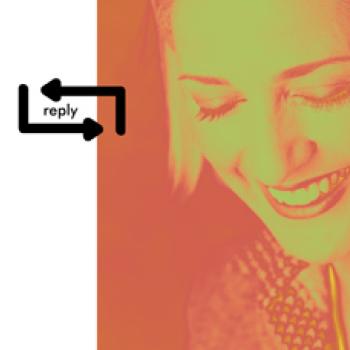
- Preview |
- Standards |
- Resources & Preparation |
- Instructional Plan |
- Related Resources |
- Comments
Overview
Beginning writers find electronic communication highly engaging, and educators recognize the power of e-mail as a tool for literacy learning. E-mail is well-suited to teaching audience awareness—recognizing what readers need to know to understand a reply message and using the reply function as a way to contextualize a reply and help readers make sense of it. In this lesson, the teacher models replying to an e-mail message, pointing out the information that is automatically contained in such a reply, and students compose their own replies to an e-mail from the teacher. They explore when replying to all is a useful option, how leaving the original message can help to clarify a reply, and the importance of a specific subject in an e-mail. By comparing, sending and receiving e-mail replies, students explore issues of reply format and content with audience needs and expectations in mind.
Featured Resources
E-Mail Abbreviation: This student interactive gives examples of and explains some common abbreviations used in e-mail and texting.
From Theory to Practice
E-mail is a motivating tool for teaching writing because children enjoy communicating in this medium. E-mail has become a pervasive form of communication that children must learn in order to be fully literate. Technology, then, is a powerful tool for learning to write; however, screen writing may have unintended affects on children's literacy learning if differences between screen and paper genres are not explored. As a genre, e-mail messages follow "rules" for style and conventions that differ from the norms for handwritten letters. Children can learn about these differences by comparing and experimenting with writing e-mail messages and letters. Children's awareness of genre differences may help them understand and master the various written forms they will encounter in their lives.
Further Reading
Common Core Standards
This resource has been aligned to the Common Core State Standards for states in which they have been adopted. If a state does not appear in the drop-down, CCSS alignments are forthcoming.
State Standards
This lesson has been aligned to standards in the following states. If a state does not appear in the drop-down, standard alignments are not currently available for that state.
NCTE/IRA National Standards for the English Language Arts
- 4. Students adjust their use of spoken, written, and visual language (e.g., conventions, style, vocabulary) to communicate effectively with a variety of audiences and for different purposes.
- 5. Students employ a wide range of strategies as they write and use different writing process elements appropriately to communicate with different audiences for a variety of purposes.
- 12. Students use spoken, written, and visual language to accomplish their own purposes (e.g., for learning, enjoyment, persuasion, and the exchange of information).
Materials and Technology
- Computer with projection screen or overhead projector, or you can have children follow along with the lesson individually or in pairs at their own computers
- E-mail message for students to reply to (see Spring Party Message or create your own sample based on a real purpose for your classroom and students)
- Two e-mail messages to send to all students for them to reply to by using the “reply” or “reply to all” functions and by changing the subject (see Please Reply Messages, or create your own samples)
- Available computers and e-mail addresses for students to compose their own letters and e-mail messages and send the messages
Printouts
- Copies or projection of Two Question Messages with Single Response (or create your own examples of two different e-mail messages, given the subject “A Question,” with a single, decontextualized reply).
- E-mail Replies Rubric
Websites
Preparation
- This lesson assumes that students have already been introduced to e-mail as a form of communication and have basic knowledge of how to create and send a simple message and how to receive and open a message sent to them. If students need a refresher on how to compose an e-mail, they can go to the kid-friendly E-mail page from the Arthur site. A Beginner’s Guide to Effective E-mail and Children and Media both offer resources for teachers that would be useful in a review of e-mailing.
- Familiarize yourself with the e-mail software available to your students. Some programs do not include the reply automatically (or allow the user to customize where—or if—the reply appears). Be prepared to modify software preferences if necessary.
- Send the Spring Party Message (or an alternative) to all students and prepare for projection, if possible.
- Make paper copies for all students of the two “A Question” e-mail messages, with the single reply (or create your own examples), or, if possible, prepare these samples for projection.
- Prepare two e-mail messages to send to all students for them to reply to by using the “reply” or “reply to all” functions and by changing the subject (see messages about recess and lunch behavior, or create your own samples). If possible, also prepare these samples for projection.
- Make sure each student has an appropriate e-mail address to receive and send messages.
- Make copies of the E-mail Replies Rubric , one for each student, to use in feedback on the project.
- If desired, test the E-Mail Abbreviation student interactive on your computers to familiarize yourself with the tool and ensure that you have the Flash plug-in installed. You can download the plug-in from the technical support page.
Student Objectives
Students will
- Learn to use the "reply" and "reply to all" functions to reply to an e-mail message, and learn when each type of reply might be appropriate.
- Learn the common format for replying above the original message, and compose and send their own replies in this format.
- By working together to analyze messages and replies, explore how using the original message as the context for a reply, with the original message embedded below the reply, helps to make a reply more comprehensible and is essential in some cases.
- By working together to analyze messages and replies, explore how the subject of a reply can help make it more comprehensible, and learn how to give a message a subject and check that their replies have an appropriate subject.
Session One
- At their computers, tell students to check their Inboxes for new mail. Ask them to find and open the message from you with the subject “spring party.” If possible, also project the message and, once they have looked at the messages on their screens, have children look at it with you while you talk about it.
- Ask students, “Is this the kind of message you can just read?” Discuss the need for a response to the message, especially if the class wants to have the party. The message asks two questions. How can you answer those questions? Students will likely suggest that they can just tell you. Explain that you can’t let them each tell you what they want right now because it would take too long—and besides, you might forget so you would like to have their answers in writing. Writing an e-mail message back to you would let each of them vote “yes” or “no” for the party and suggest possible activities.
- Tell students you will show them a trick that makes replying much easier than starting a brand new message. Demonstrate how to click on reply by doing so with the projected message (you will be replying to yourself in this case).
- Have students click on reply at their own computers. Ask them to look at the screen now. What do they notice? Discuss all ideas, pointing out that when the “reply” function is used it automatically inserts:
- Whom the message is TO (notice this is the person who sent the original message to you)
- Who the message is FROM (you, the replier)
- The same SUBJECT (Party?)
- The original message you are replying to below your reply
- Whom the message is TO (notice this is the person who sent the original message to you)
- Make sure students can find these things on their own screens.
- Begin to compose a reply while students look on. Think aloud: “What should I say? Hmmm. I think I want to have a party, so I will write that. And I think I would like to read spring poems at the party so I will write that.”
- Compose the brief reply and then send it as students observe.
- Invite each student to compose his or her reply, answering the two questions in the original message. Show them how, by scrolling down, they can re-read the original message and make sure they have answered the questions. Then tell students to send the message. Circulate to assist with composing and sending the reply.
- Tell students you will read their replies and talk about them next time.
Session Two
- Remind students of what they learned about the reply function last time and ask them to share what they remember about it (e.g., it auto-formats the reply, it makes it easier to respond to a message, it keeps the same subject, it puts the message below so you can make sure you reply to all of it not just what you remember).
- Tell students that you read all of their replies and you know what they all think about the party idea but they don’t know each know what others think. The conversation may being in this way: “I wrote a message to everyone so we could make a group decision, but the group, all of you, don’t know what your classmates think, so how can we decide together about whether to have a party? You need more information. How could you know what others had replied to me?”
- Encourage sharing of ideas (e.g., we could tell each other or we could read each other’s answers). Once the idea of reading each others’ answers is offered, explain that there’s a way to do this very easily with e-mail. It’s called “reply to all.”
- Using the computer with projection screen, and the original message re-sent to yourself, demonstrate how to click on “reply to all.”
- Ask students to look at the screen now. What do they notice? Discuss all ideas, pointing out that when the “Reply to all” function is used, the e-mail program automatically inserts:
- Who the message is TO (notice this includes the person who sent the original message to you and everyone else it was sent to at the same time)
- Who the message is FROM (you, the replier)
- The same SUBJECT (Party?)
- The original message you are replying to below your reply
- Who the message is TO (notice this includes the person who sent the original message to you and everyone else it was sent to at the same time)
- Have students check their Inboxes and find the re-sent party message from you. This time have them try replying to it using “reply to all.” Can they guess what will happen next (each one will receive multiple new e-mail messages from all classmates)?
- Once they have sent their messages have them check their Inboxes again and see that they now have messages from each of their classmates. Allow them some time to read some of these messages.
- When students have read the messages, explain: “Now we know everyone’ ideas. It’s like we had a discussion online and got to hear from everyone! Now that we know everyone’s ideas we can make final plans for the party.”
- As the session ends, ask children to look again to see that in all of the messages where the “reply to all” function was used the original message is there below it and the subject is the same: “Party?”
Session Three
- Remind students that last time you talked about the original message being there below the reply when you use the “reply” or “reply to all” functions. “Is that important? Let’s find out.”
- Project two messages with the subject “A Question” and one response of “No” where the reply function was not used.
- Ask students to look at this example and see if they see what might be a problem. Allow discussion until students recognize that the response is confusing without the original message. Ask students, “Which one am I saying “no” to—the early pickup or the field trip help? What will Lia’s dad do? Will he think he can’t pick her up early, which isn’t true, or will he think I don’t need help with the field trip because I already have enough helpers? How could I have been clearer in my response so he understands better?”
- Discuss two options for clarifying the response:
- Use the reply function so that the message being replied to is there below the reply—then we’d know which one I was replying to with the answer of “No.”
- Change the subject to tell what question I am replying to
- Use the reply function so that the message being replied to is there below the reply—then we’d know which one I was replying to with the answer of “No.”
- Using the projected computer screen, demonstrate how to move the cursor to change the subject from “answer” to “Field Trip” and then how to write another message that has the subject “Early Pick Up” with the reply being “yes.” Explain that now Lia’s dad will know the answer to his questions because you made the replies clearer by using the subject.
- Ask students to check their Inboxes at their own computers. Tell them you have sent them each two messages with the subject “Please Reply.” Ask them to read each message, one about extra recess, the other about poor behavior reported in the lunchroom.
- Ask them to think about and discuss what would happen if they started a new message that just said “Yes.” Would they being saying yes they had misbehaved or yes they want extra recess? If you misunderstood what they were saying “yes” to there could be some unpleasant consequences.
- Ask students to brainstorm ways that they could avoid this misunderstanding when replying. Discuss students’ ideas for solving this problem.
- If a student does not suggest the two ideas already demonstrated earlier in the lesson (using the reply function and changing the subject) then contribute them to the discussion yourself. Remind students again of how to use the reply function and how to change the subject line when replying.
- Ask each student to reply to both messages about extra recess and lunch behavior using both the “reply” or “reply to all” function and changing the subject to a more descriptive one than “Please Reply.” Allow time for students to reply.
- Once students have composed and sent their brief replies discuss whether they used “reply” or “reply to all” for each message and why. Make sure they can articulate (or help them to do so) that if they wanted the whole class to share in the reply they should use “reply to all” (as when asking for extra recess, perhaps) but if it is private then the “reply” function is appropriate (as in admitting the embarrassing fact that you had behaved badly at lunch).
- Tell the class that you will read their replies and then decide about whether to have extra recess time in the afternoon.
- Follow-up lessons could focus on embedding replies within original messages when answering multiple questions, use of the subject as part of a message, and e-mail chains developed through multiple replies to all.
Extensions
- Use the E-Mail Abbreviation student interactive to discuss some of the more typical e-mail abbreviations that students are likely to use. Take the opportunity to explore the connection between sound and keyboard shortcuts as well as to help students understand the important difference that audience plays in word choice.
- Complete the What’s the Difference? Beginning Writers Compare E-mail with Letter Writing lesson plan, which explores the differences between e-mail messages and letters that students write.
Student Assessment / Reflections
If possible, it is great to read the e-mail messages with the student individually and provide direct feedback. When this option is not available, constructive written comments are helpful. As you read students’ messages, keep notes on the aspects to review and share with the class later. To structure your feedback, use the E-mail Replies Rubric.

Add new comment